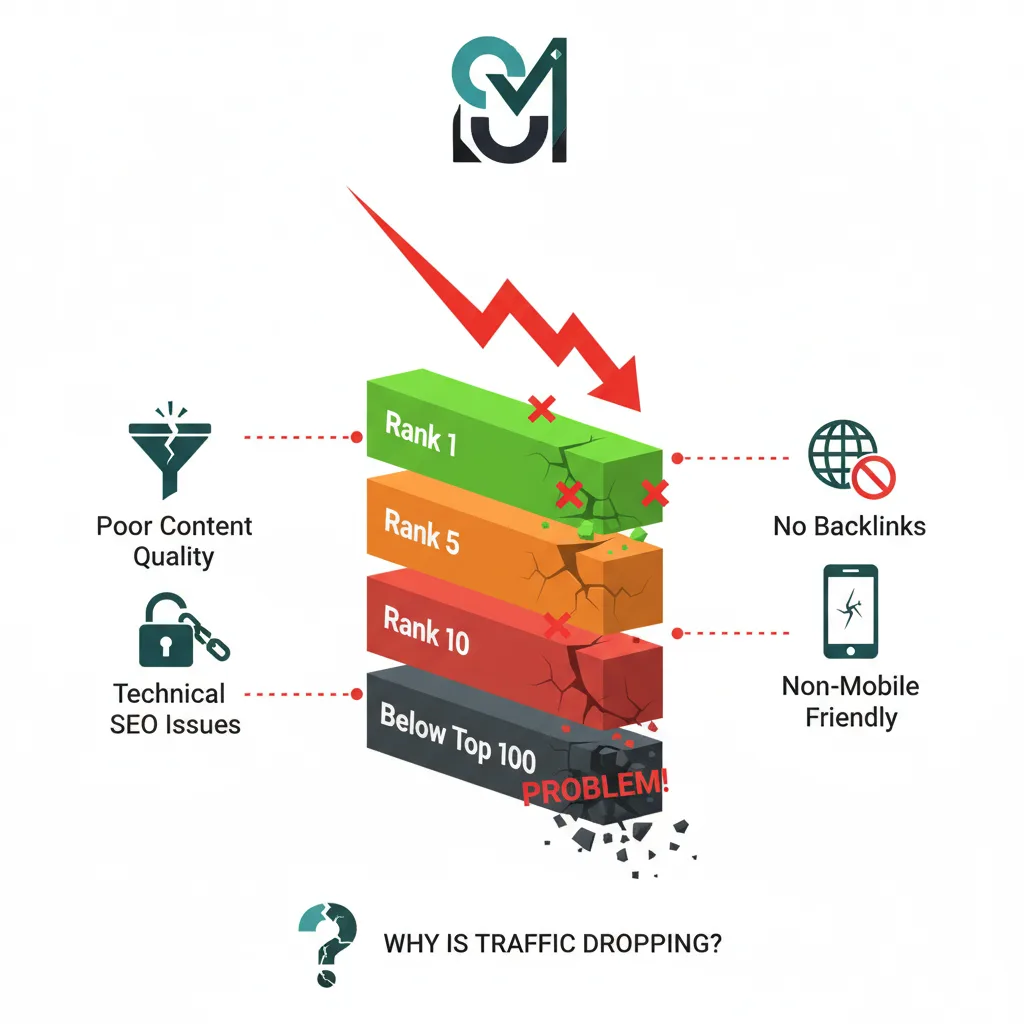Why WordPress SEO Settings Matter for Beginners
The WordPress SEO Advantage
WordPress is inherently SEO-friendly by design, but it requires proper configuration to unlock its full potential. Unlike other content management systems, WordPress provides built-in features that search engines love:
- Clean, semantic HTML structure that search engines can easily understand
- Flexible permalink systems for creating SEO-friendly URLs
- Built-in XML sitemap capabilities for better search engine crawling
- Responsive design support for mobile-first indexing
- Extensive plugin ecosystem for advanced SEO functionality
Table of contents
- Why WordPress SEO Settings Matter for Beginners
- The 12 Critical WordPress SEO Settings for Beginners
- Advanced WordPress SEO Settings for Growing Sites
- Common WordPress SEO Mistakes to Avoid
- Measuring Your WordPress SEO Success
- WordPress SEO Settings Checklist for 2025
- Conclusion: Your WordPress SEO Foundation for Success
The Cost of Ignoring SEO Settings
Failing to optimize your WordPress SEO settings can have serious consequences:
- Search engines may not index your site properly, leaving you invisible in search results
- Poor URL structures can confuse both users and search engines
- Missing meta tags reduce your click-through rates from search results
- Slow loading speeds lead to higher bounce rates and lower rankings
- Technical issues can prevent search engines from crawling your content effectively
The 12 Critical WordPress SEO Settings for Beginners
1. Uncheck “Discourage Search Engines from Indexing This Site”
This is the most critical setting that beginners often overlook. WordPress includes a setting that can completely hide your website from search engines, and it’s sometimes accidentally enabled during development.
How to Fix It:
- Navigate to Settings > Reading in your WordPress dashboard
- Scroll down to the “Search Engine Visibility” section
- Ensure the box labeled “Discourage search engines from indexing this site” is UNCHECKED
- Click “Save Changes”
Why This Matters:
When this option is checked, WordPress adds a “noindex” meta tag to all your pages, telling search engines not to include your site in search results. This single setting can make your entire website invisible to Google and other search engines.
2. Configure SEO-Friendly Permalinks
WordPress permalinks determine your URL structure, which significantly impacts SEO performance. The default WordPress permalink structure uses numerical IDs that provide no SEO value and confuse both users and search engines.
Recommended Settings:
- Go to Settings > Permalinks in your WordPress dashboard
- Select “Post name” option (recommended for most sites)
- Click “Save Changes”
Before: https://yoursite.com/?p=123
After: https://yoursite.com/wordpress-seo-settings-beginners/
Advanced Options:
- For large sites with many categories: Consider using
/%category%/%postname%/ - For news sites: You might use
/%year%/%monthnum%/%postname%/ - For blogs: Stick with
/%postname%/for maximum flexibility
Important Warning: Never change permalink structure on an established website without proper redirects, as this can break existing links and hurt your SEO rankings.
3. Choose WWW vs Non-WWW Consistently
Search engines treat www.yoursite.com and yoursite.com as separate websites, which can split your SEO authority and create duplicate content issues.
How to Set It:
- Navigate to Settings > General
- In the “WordPress Address (URL)” and “Site Address (URL)” fields, choose either:
https://www.yoursite.com(with www)https://yoursite.com(without www)
- Be consistent across both fields
- Save changes
SEO Impact:
- Consistency prevents duplicate content penalties
- Consolidates link equity to one domain version
- Improves user experience with predictable URLs
4. Install and Configure an SEO Plugin
WordPress needs an SEO plugin to unlock advanced optimization features. The three most popular options for beginners are:
Yoast SEO (Most Beginner-Friendly)
- 3+ million active installations
- Comprehensive setup wizard
- Real-time content analysis
- Free version includes all essential features
All in One SEO (AIOSEO) (Most Feature-Rich)
- Advanced schema markup generator
- Local SEO features
- Social media integration
- Beginner-friendly 4-step setup wizard
Rank Math (Most Modern Interface)
- Built-in Google Analytics integration
- Content AI features
- Advanced redirect manager
- Modern, intuitive interface
Installation Steps (Using Yoast SEO):
- Go to Plugins > Add New
- Search for “Yoast SEO”
- Click “Install Now” then “Activate”
- Follow the first-time configuration wizard
- Connect your social media profiles
- Set up Google Search Console integration
5. Optimize Your Homepage and Blog Settings
Proper homepage configuration is crucial for SEO success, especially for businesses that want to control their front page content rather than showing latest blog posts.
Configuration Steps:
- Navigate to Settings > Reading
- Under “Your homepage displays,” choose:
- “A static page” for business websites
- “Your latest posts” for personal blogs
- If choosing static page:
- Select your Homepage from the dropdown
- Select your Posts page (blog) from the dropdown
- Save changes
SEO Benefits:
- Better control over homepage content and keywords
- Improved site structure for search engines
- Clearer user navigation paths
- Enhanced conversion opportunities
6. Set Up XML Sitemaps
XML sitemaps help search engines discover and index your content more efficiently. Modern SEO plugins automatically generate these, but you need to ensure they’re properly configured.
Steps with Yoast SEO:
- Go to Yoast SEO > General
- Click the “Features” tab
- Ensure “XML sitemaps” is set to “On”
- Click the “?” next to XML sitemaps to view your sitemap
- Submit sitemap URL to Google Search Console
Sitemap Best Practices:
- Include important pages only (exclude thank-you pages, admin pages)
- Regularly update sitemaps when adding new content
- Monitor sitemap errors in Google Search Console
- Use separate sitemaps for different content types (posts, pages, images)
7. Configure Default Title Tags and Meta Descriptions
Title tags and meta descriptions are crucial for click-through rates from search results. Setting up templates ensures consistency across your site.
Yoast SEO Configuration:
- Navigate to Yoast SEO > Search Appearance
- Click “Content Types” tab
- Set up templates for:
- Posts:
%%title%% %%page%% %%sep%% %%sitename%% - Pages:
%%title%% %%sep%% %%sitename%% - Homepage: Custom title with main keyword
- Posts:
Template Variables Explained:
%%title%%= Post/page title%%sitename%%= Your website name%%sep%%= Separator (dash, pipe, etc.)%%page%%= Page number for paginated content
Best Practices:
- Keep title tags under 60 characters
- Include target keywords naturally
- Write compelling, click-worthy descriptions
- Make each title unique across your site
8. Optimize Image Settings and Alt Text
Images can significantly impact site speed and SEO if not properly optimized. WordPress offers several settings to improve image performance.
Core WordPress Settings:
- Go to Settings > Media
- Configure default image sizes:
- Thumbnail: 150x150px
- Medium: 300x300px (or adjust based on theme)
- Large: 1024x1024px maximum
Essential Image SEO Practices:
- Use descriptive filenames before uploading (e.g., “wordpress-seo-settings.jpg”)
- Add alt text to every image for accessibility and SEO
- Compress images using plugins like Smush or Optimole
- Use WebP format when possible for better compression
Alt Text Best Practices:
- Describe the image content accurately
- Include keywords naturally when relevant
- Keep descriptions under 125 characters
- Don’t start with “Image of” or “Picture of”
9. Enable HTTPS and SSL Security
HTTPS is a confirmed Google ranking factor and essential for user trust. Most modern hosting providers offer free SSL certificates.
Implementation Steps:
- Contact your hosting provider to enable SSL certificate
- Update WordPress URLs:
- Go to Settings > General
- Change both URLs from
http://tohttps://
- Set up 301 redirects from HTTP to HTTPS
- Update internal links to use HTTPS
- Submit new HTTPS sitemap to Google Search Console
Verification:
- Check for mixed content warnings using browser developer tools
- Test all pages to ensure proper HTTPS loading
- Monitor Google Search Console for indexing issues
10. Configure Breadcrumb Navigation
Breadcrumbs improve user experience and help search engines understand your site structure. They also often appear in search results, improving click-through rates.
Yoast SEO Breadcrumb Setup:
- Navigate to Yoast SEO > Search Appearance
- Click “Breadcrumbs” tab
- Enable breadcrumbs and configure:
- Separator: Choose between
/,>, or custom - Homepage text: Usually “Home” or your brand name
- Prefix: Optional text before breadcrumbs
- Separator: Choose between
- Add breadcrumb code to your theme or use a plugin
Breadcrumb Benefits:
- Improved user navigation
- Better search engine understanding
- Enhanced search result snippets
- Reduced bounce rates
11. Set Up Google Search Console Integration
Google Search Console provides invaluable insights into your site’s search performance and helps identify technical issues.
Setup Process:
- Create Google Search Console account at search.google.com/search-console
- Add your website property
- Verify ownership using HTML file upload or DNS verification
- Submit XML sitemap
- Connect with your SEO plugin for enhanced reporting
Key Metrics to Monitor:
- Search impressions and clicks
- Average click-through rates
- Keyword rankings
- Crawl errors and indexing issues
- Mobile usability problems
12. Optimize Site Speed and Core Web Vitals
Page speed is a critical ranking factor and directly impacts user experience. WordPress sites often struggle with speed due to excessive plugins and unoptimized images.
Essential Speed Optimizations:
- Choose fast hosting (managed WordPress hosting recommended)
- Install a caching plugin (WP Rocket, WP Super Cache, or LiteSpeed Cache)
- Optimize images using compression plugins
- Minimize plugins and remove unnecessary ones
- Use a Content Delivery Network (CDN)
Core Web Vitals Targets for 2025:
- Largest Contentful Paint (LCP): Under 2.5 seconds
- First Input Delay (FID): Under 100 milliseconds
- Cumulative Layout Shift (CLS): Under 0.1
- Interaction to Next Paint (INP): Under 200 milliseconds
Speed Testing Tools:

Advanced WordPress SEO Settings for Growing Sites
Schema Markup and Structured Data
Schema markup helps search engines understand your content better and can result in rich snippets in search results.
Easy Implementation:
- Use your SEO plugin’s schema features
- Add FAQ schema for question-based content
- Implement local business schema for location-based businesses
- Use product schema for e-commerce sites
Internal Linking Strategy
Strategic internal linking distributes page authority throughout your site and helps search engines discover new content.
Best Practices:
- Link to related content within your posts
- Use descriptive anchor text with relevant keywords
- Create topic clusters around main keywords
- Link from high-authority pages to newer content
Category and Tag Optimization
Proper taxonomy structure improves site organization and SEO performance.
Optimization Guidelines:
- Use 5-10 main categories maximum
- Create descriptive category names with keywords
- Write unique category descriptions
- Avoid duplicate content between categories and tags
- Don’t include categories in permalinks unless necessary
Common WordPress SEO Mistakes to Avoid
Plugin Overload
Installing too many SEO plugins can cause conflicts and slow down your site.
Best Practice: Choose one comprehensive SEO plugin (Yoast, AIOSEO, or Rank Math) and stick with it.
Keyword Stuffing
Overusing keywords in titles, content, and meta descriptions can trigger Google penalties.
Solution: Focus on natural language and user intent rather than keyword density.
Ignoring Mobile Optimization
With mobile-first indexing, mobile performance is crucial for SEO success.
Requirements:
- Responsive design that works on all devices
- Fast mobile loading speeds
- Easy navigation on small screens
- Readable text without zooming
Neglecting Regular Updates
Outdated WordPress core, themes, and plugins can create security vulnerabilities and performance issues.
Maintenance Schedule:
- Update WordPress core when new versions are released
- Keep plugins current and remove unused ones
- Monitor site performance monthly
- Review SEO settings quarterly
Measuring Your WordPress SEO Success
Key Performance Indicators (KPIs)
Track these metrics to measure your SEO progress:
- Organic traffic growth from Google Analytics
- Keyword rankings for target terms
- Click-through rates from search results
- Bounce rate improvements
- Page loading speed metrics
- Mobile usability scores
Essential Monitoring Tools
Free Tools:
- Google Search Console for search performance data
- Google Analytics 4 for traffic analysis
- Google PageSpeed Insights for speed testing
- Google Mobile-Friendly Test for mobile optimization
Paid Tools (Optional):
- SEMrush for comprehensive keyword tracking
- Ahrefs for backlink analysis
- Screaming Frog for technical SEO audits
Creating an SEO Monitoring Schedule
Weekly Tasks:
- Review Google Search Console for new issues
- Check website loading speed
- Monitor keyword rankings for main terms
Monthly Tasks:
- Analyze organic traffic trends
- Update meta descriptions for underperforming pages
- Review and update internal linking
Quarterly Tasks:
WordPress SEO Settings Checklist for 2025
Initial Setup (Complete Once)
- Uncheck search engine visibility block in Settings > Reading
- Set SEO-friendly permalinks to Post Name structure
- Choose WWW or non-WWW consistently in Settings > General
- Install and configure SEO plugin (Yoast, AIOSEO, or Rank Math)
- Set up homepage and blog page configuration
- Enable HTTPS and SSL certificate
- Create Google Search Console account and verify site
Ongoing Optimization (Regular Tasks)
- Write unique title tags for each page and post
- Create compelling meta descriptions under 160 characters
- Add descriptive alt text to all images
- Implement breadcrumb navigation
- Set up XML sitemaps and submit to search engines
- Optimize site speed with caching and image compression
- Monitor Core Web Vitals and fix performance issues
Content Creation (For Each New Post/Page)
- Research target keywords using keyword tools
- Write SEO-optimized titles with target keywords
- Create comprehensive, valuable content that matches search intent
- Use proper heading structure (H1, H2, H3)
- Add internal links to related content
- Optimize images with compression and alt text
- Write engaging meta descriptions that encourage clicks

Conclusion: Your WordPress SEO Foundation for Success
Implementing these 12 WordPress SEO settings provides the foundation for long-term search engine success. While SEO is an ongoing process that requires patience and consistency, getting these fundamental settings right from the beginning will put you ahead of most websites that neglect basic optimization.
Remember the key principles:
- Start with technical fundamentals before focusing on content
- Choose one comprehensive SEO plugin and learn it thoroughly
- Prioritize user experience alongside search engine optimization
- Monitor performance regularly and adjust strategies based on data
- Stay patient – SEO results typically take 3-6 months to materialize significantly
Your next steps:
- Complete the setup checklist above for your WordPress site
- Install and configure your chosen SEO plugin
- Submit your sitemap to Google Search Console
- Begin creating high-quality, keyword-optimized content
- Monitor progress using the tools and metrics discussed
The WordPress ecosystem provides incredible SEO potential for beginners willing to invest time in proper setup. These settings create the foundation upon which all your future SEO efforts will build, making the difference between a website that’s discovered and one that remains hidden in the depths of search results.